[Back to Student Training page]
Canvas Studio can be used to record presentation or poster videos that you can then download as an .MP4 file.
How to record and download MP4 file with Canvas Studio
Note: If you are a Mac user and experience any issues with Canvas Studio, Canvas Support have advised that you contact them via the online chat so that they can help you there and then.
Click the link to view/download the guide: How to record and download MP4 file with Canvas Studio
or follow the instructions/watch the video below.
Login to Canvas
Click the Studio icon in the Global menu
![]()
Go to the top right corner, click Record and select Screen capture
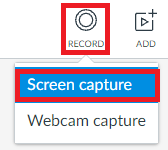
This will launch the app and you will see a frame appear on your screen
Note: If using for the first time, you will be prompted to follow onscreen instructions to download/install the app
Open your presentation and press F5 to put it into Slideshow view
Everything within the frame will be captured, so adjust the frame accordingly
Microphone
Click Narration and check that the correct microphone is selected

Note: If you are using a laptop, the laptop mic should be fine
Speak a few words to check that the mic is working – make sure the green bars flash when you talk
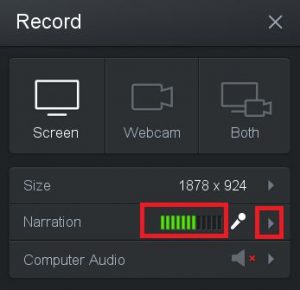
Record Screen and webcam
Studio is set up to record content within the frame on your screen. If you want to include a video of yourself speaking, select Both
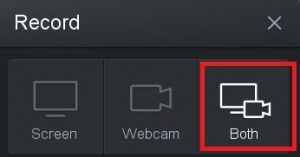
Press Rec to begin the recording
![]()
Talk through your poster or presentation and click arrow keys on your PowerPoint to navigate through animations and slides
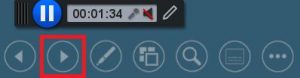
When you have finished recording press the Pause button
![]()
From here you have options to playback the recording, delete the recording or if you are happy with the recording click Done
![]()
Enter a title for your recording and click Upload.
Note: You can also playback your recording and opt to Redo from here
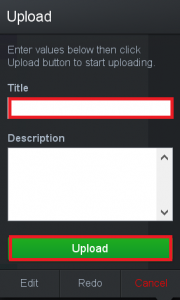
Access and Download your poster or presentation video
Login to Canvas
Click the Studio icon in the Global menu
Click View to open your recording
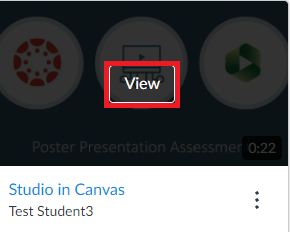
Then click the 3 dot icon and select Download
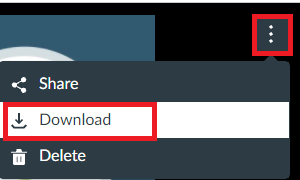
Your presentation/poster recording will download as an MP4 video file
