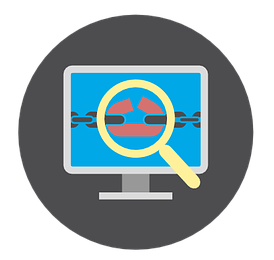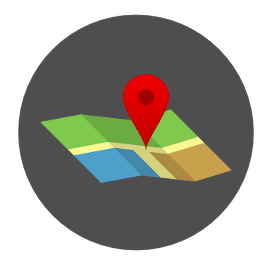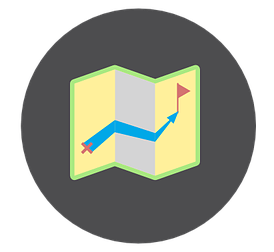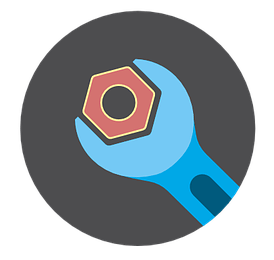Welcome to this module, which will help you to learn the basics of using Microsoft Teams to deliver lectures, sessions or meetings with your students within a synchronous environment. This module will give you the needed skills to learn the methodology behind delivering a lecture remotely and provide learning opportunities as to how to setup your lectures and manage your Team. Follow the links in the contents section to navigate to different sections and progress through the module. The keys below will highlight what kind of resource is included in the section as well as what you will gain from it. At the end of the video tutorial, you can test your knowledge to track your progress.
Interactive lessons
What you will gain from this course..
Please view the tabs below to access the lesson content & what you will learn
- Lesson 1
- Lesson 2
- Lesson 3
- Lesson 4
- Lesson 5
- Lesson 6
- Lesson 7
- Lesson 8
- Lesson 9
- Lesson 10
- Lesson 11
- Lesson 12
- Lesson 13
- Lesson 14
- Lesson 15
- Lesson 16
- Lesson 17
- Lesson 18
- Lesson 19
Lesson 1: How to download the Teams app
In this lesson we will go through how to access your Office.com account and download the Teams app for the best experience.
Lesson 2: Learn a basic understanding of the platform
In this lesson we will overview the features of the tool and familiarise you with the environment.
Lesson 3: How to manage team members
In this lesson we will show you how you can manage team members or add others to your team.
Lesson 4: How to add a Teams avatar
In this lesson we will show you how to add a team avatar to your team
Lesson 5: How to organise files
In this lesson we will show you how to add and organise files in your team.
Lesson 6: Notifications & settings
In this lesson we will explain how you can access notification settings & customise them, including general & moderation settings for the team.
Lesson 7: Profile settings
In this lesson we will show you how to update your display status & set a status message, including how to add an avatar picture.
Lesson 8: Profile settings – general settings
In this lesson we will show you how to access general settings for your account, including notifications, privacy, devices & permissions.
Lesson 9: The conversation toolbar
In this lesson we will show you what tools are available in the conversation toolbar and how to use them.
Lesson 10: Posting messages & responding
In this lesson we will show you how to construct a message and respond.
Lesson 11: The immersive reader
In this lesson we will show you the immersive reader for accessibility purposes as a useful option for any students that may require additional accessibility support.
Lesson 12: Creating a Teams meeting, session or lecture
In this lesson we will show you how to create a meeting, session or lecture – this includes how to setup recurring meetings, sessions or lectures in Teams. You will also learn how to setup the presentation permissions correctly. (to ensure students can’t present or record)
Lesson 13: Preparing for your session, meeting or lecture
In this lesson we will help you to prepare for your online meeting, session or lecture and some hints and tips and dos and dont’s.
Lesson 14: Online etiquette
In this lesson we will provide some hints and tips related to online etiquette – such as controlling the audio and space and helping to prepare your students for what to expect during the session.
Lesson 15: Running the meeting, session or lecture
We will overview the tools available to you during your live meeting, session or lecture. This includes how to check your devices during the session and additional options.
Lesson 16: Recording you meeting, session or lecture
In this lesson we will demonstrate how to record a meeting, session or lecture and explain the dos and dont’s.
Lesson 17: Making your Teams recording available on LearningSpace
In this lesson we will show you how to make your recording available on LearningSpace through a Microsoft Stream playlist
Lesson 18: Analytics
In this lesson we will show how you can access simple analytics for your team.
Lesson 19: Using channels
In this lesson we will show how you can setup separate channels within Teams and their potential uses. (including a method to facilitate breakouts. Note: a dedicated breakouts feature is coming and likely to be developed during the autumn)